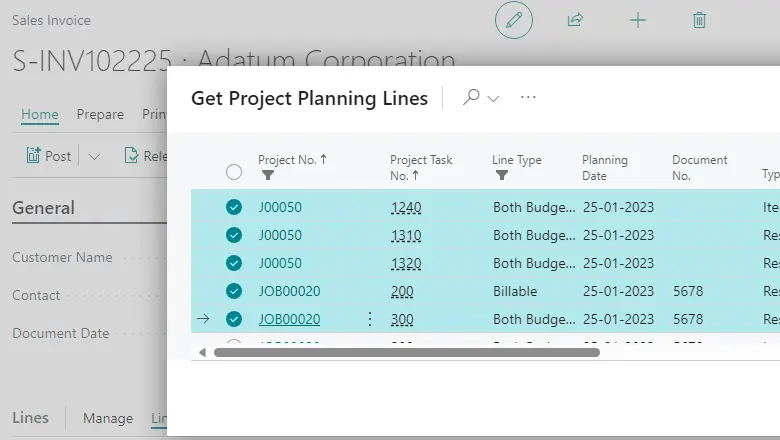Mar 8, 2024 10:33:20 AM
Release 2024 wave 1 of Microsoft Dynamics 365 Business Central will be released in April.
We would like to inform you about the most important changes you may encounter in Business Central, so that you can take timely action on the changes or use the new functionalities as soon as they become available to you.
In this blog we will tell you what new functionality you can expect regarding projects in Business Central. Curious about what other features you can expect in Business Central? Read our blogs on emissions capture in Business Central and what you can expect from Copilot (AI) in Business Central.
1. Create projects that you can invoice to multiple customers
When projects span multiple clients, invoicing the right clients for the right project tasks can be challenging and time-consuming. Business Central makes invoicing less complex by allowing you to specify the customer on each project task line. With this information you can automatically generate invoices for the right customers for each project task.
2. Billing a customer for multiple projects
Simplify your invoicing process by sending one invoice for multiple projects, reducing manual effort and improving accuracy. Add project planning lines from multiple projects to a sales invoice in one go. Add project planning lines from multiple projects to a sales invoice at once.
Here's an overview of the process.
- Create a new sales invoice for the customer in question.
- In the Rules tab, select the Retrieve Project Planning Rules action.
- An overview of billable project planning rules from projects of this customer are displayed and can be selected.
- Select the project planning lines you want to add to the invoice and choose OK.
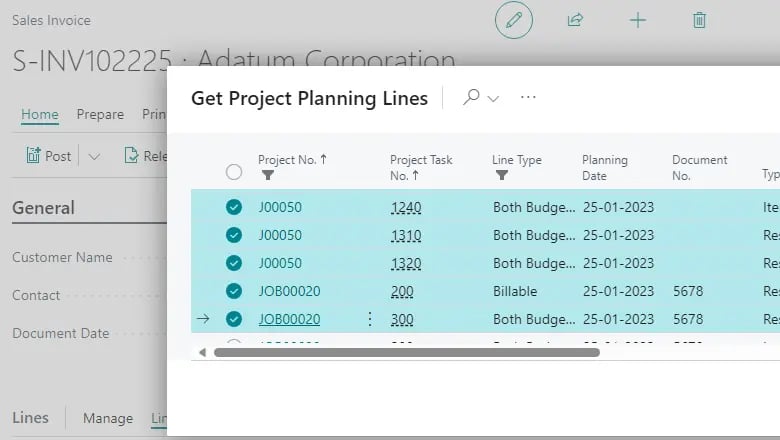
3. Assembly based on projects
Project-based assembly helps you improve inventory management by assembling on an as-needed basis only when necessary.
When you enter an assembly item on a project planning line, an assembly order is automatically created. The assembly order is based on the project planning line, and the lines are based on the item's assembly bill of materials. The quantity of parts on the assembly bill of materials is multiplied by the order quantity.
As in sales, you cannot book linked assembly orders directly. The created assembly order is reserved for the project, and Business Central synchronizes item tracking between project planning lines and assembly orders. The feature integrates with warehouse management features to make assembly and shipping easier and ensure that the workflow from project assembly to delivery runs smoothly.
4. Use standard project management terminology
For a long time, the projects module has been referred to as "jobs," which has caused confusion. This term is not the one that people who work with projects expect. To clarify the purpose of the project accounting functions for different types of businesses, the term "job" will be replaced with "project" in the user interface and documentation.
The renaming will not disrupt existing integrations and customizations, as it only updates the user interface captions and terms in the Microsoft documentation. The names of the underlying table and field objects remain unchanged. In addition, you will notice little difference if you have Business Central set up in Dutch.
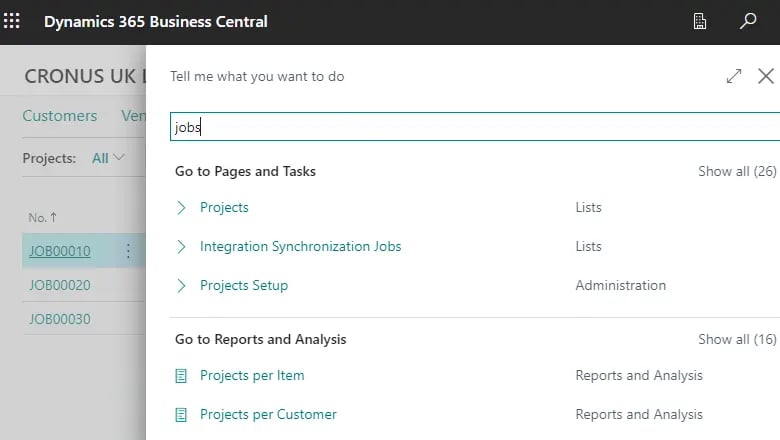
5. User convenience is improved for service and projects
The usability of different areas within project and service management is improved. For example, you can save a step by automatically releasing source documents, and data is easier to access and process in different places.
The Power BI and project details FactBox are available in the projects list, so you can view project details from the list.
You can also add more columns to service documents:
- Quotation no. on posted service documents, such as service credit notes and invoices.
- Bill-to Name and Sell-to Name fields are available in the service contract list.
- External document no. in service documents, service orders, credit notes, invoices, quotations, posted service invoices, shipments, credit notes and service bookings. This information is passed on in the general ledger entries. If no external document number is specified, Business Central uses the original service document number when you post it to the general ledger.
6. Define default location for project or project phase
Reduce time spent on data entry and focus more on core tasks by setting a default branch for projects on the project map. Optionally, you can also work with storage locations. When you create project tasks, project scheduling rules and project journal rules for the project, the default branch and storage location are automatically assigned. As with production order processes, these default values simplify data entry on project tasks, project scheduling rules and project journal rules.
7. Archive projects
Projects often change and evolve during their life cycle. The archiving option gives you control over your project data through audit trails and version control.
The archiving capabilities for projects are similar to the functionality you may already know from the sales and purchasing areas.
You can set up projects to be automatically archived so you don't have to think about it. With automatic archiving, Business Central creates a new version of the archived document when people do the following:
- Change the status of a document or delete it.
- Print, download or e-mail a document.
- Submit an invoice.
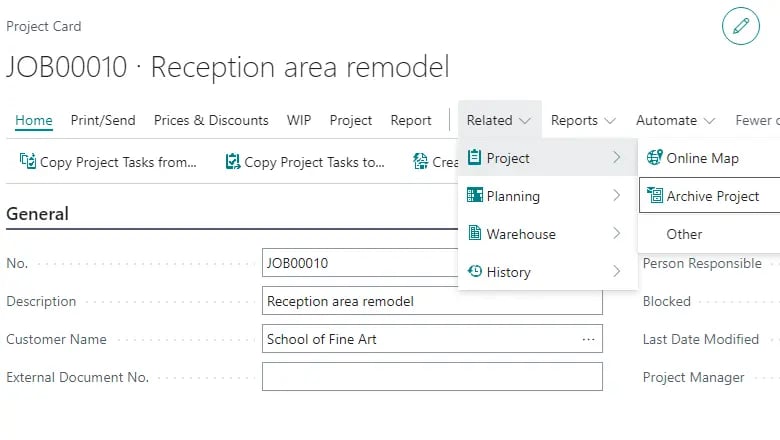
Need more information?
You can find more information on the Microsoft website:
https://learn.microsoft.com/en-us/dynamics365/release-plan/2024wave1/smb/dynamics365-business-central/planned-features

Maurits Bouman
Consultant
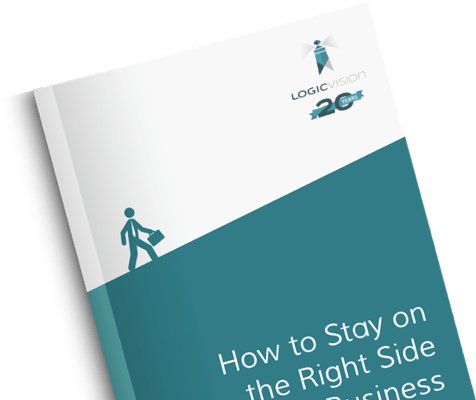
Download e-book
Lorem ipsum dolor sit amet veldia autem soleat nis debet fastidi.
 EN
EN NL
NL